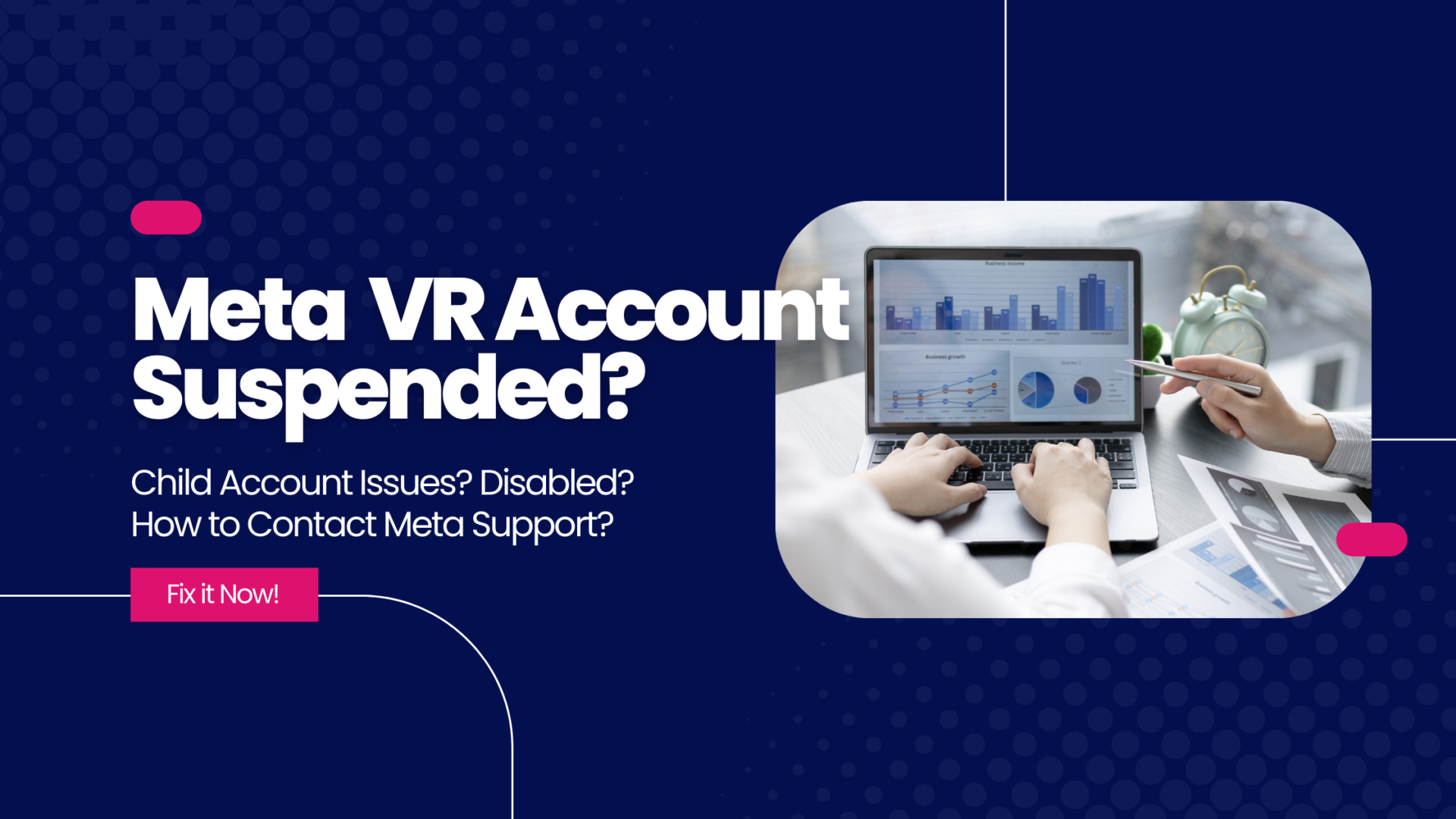Is your Meta VR Account Suspended? Did you get an email from Meta saying they’re checking out your account or that it might be suspended or disabled? Maybe your kid accidentally used your VR account and got it flagged? Although this post focuses on child account flagging issues, it offers the best ways to contact Meta VR support for any issues you have with your VR account in 2024. I’m here to walk you through how to contact Meta/Facebook support to tackle problems with underage accounts or if you’re facing any of the dreaded “closed Meta account” scenarios. Let’s get to it.
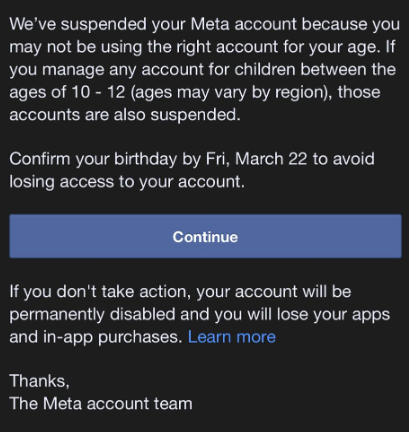
Table of Contents
- 1 Understanding Child Accounts On Meta VR
- 2 Step-by-Step Guide to Contacting Meta Support – Meta VR Account Recovery
- 2.1 Step 1: Get Ready with the right mindset
- 2.2 Step 2: Visit the Meta Help Center
- 2.3 Step 3: What EXACTLY is the issue?
- 2.4 Step 4: Visit the Meta Support Center
- 2.5 Step 5: Log in to your Parent Meta Account
- 2.6 Step 6: ****Chat directly with Meta Support – Contacting Meta support****
- 2.7 Select this link here to chat live with Meta Support.
- 3 Step 7: Submit A Meta Support Ticket Instead
- 4 Final Thoughts On Dealing with Meta VR Account Suspended / Meta Support for Child Accounts
Understanding Child Accounts On Meta VR
Running into troubles with underage accounts on Facebook or Meta can really stress out parents and guardians. Keeping our kids safe online is super important, and thankfully, Meta has many ways to help sort these issues out. Navigating the complexities of account management for children on Facebook/Meta requires many steps and a lot of patience. If your child is under 13, you will need to verify their age and account information.
Parents or guardians can create and oversee a Meta account for children aged 10 to 12 (or the minimum age requirement specific to your region). The parent or guardian must create their personal Meta account and Meta Horizon profile. A child can NOT have an independent account without this guardian option. This initial step is necessary before configuring a child’s account within the Family Center. Create your Adult account first and then proceed to the next section.
Setting Up a New Meta Account for Your Child – VR Child Account Setup
Let’s get your Meta VR child account setup!
- Navigate to the Family Center and sign in using your Meta account credentials.
- Choose “Add a Family Member” and select the appropriate child option on the next screen.
- Follow the guided instructions on the screen to complete your child’s account setup.
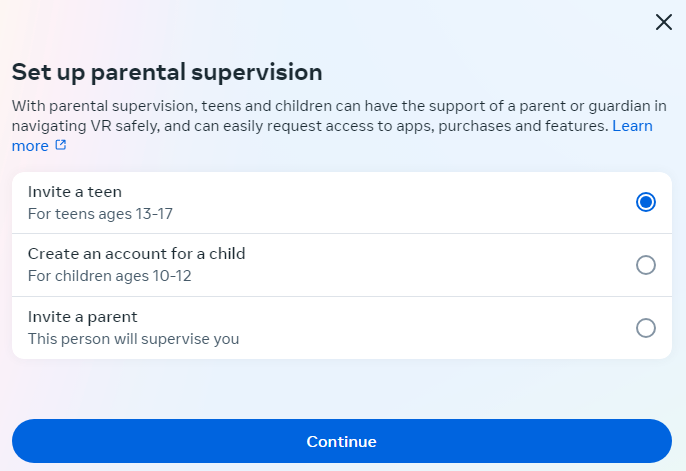
Modifying an Existing Meta Account for Child Use
When an existing Meta account is suspected of belonging to an individual under 13 (this age threshold may differ depending on regional laws), Meta will request the account holder to verify their date of birth. This verification step is crucial for the primary account holder to maintain access to their account.
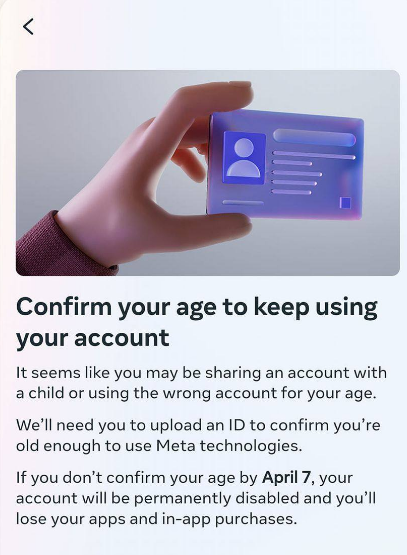
- If the verified date of birth indicates the individual is under 10 years old, Meta will deactivate the account, aligning with the policy that children under 10 are not permitted to own a Meta account or utilize Meta Quest headsets and applications.
- If the date of birth confirms the individual is within the 10 to 12 age bracket, the account must be transitioned to a child’s Meta account under the management of a parent or guardian.
Updating an Existing Meta Account to a Child-Managed Account
A link will be issued if the account holder’s entered date of birth indicates they are between 10 and 12 years old. This link is intended for parents or guardians to manage the child’s Meta account.
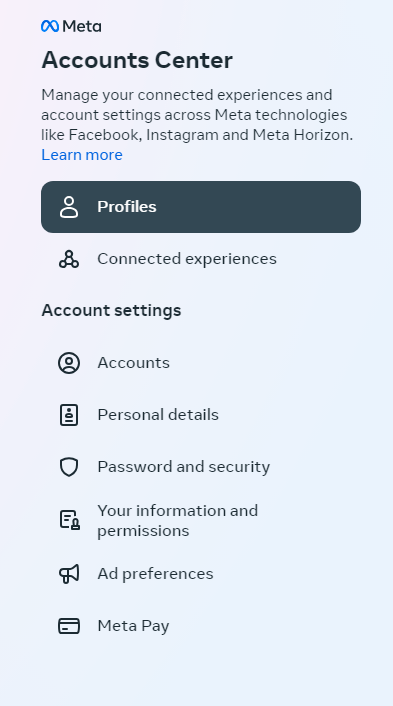
Steps for Parents or Guardians to Manage the Account:
- Access the Provided Link: Click on the link sent to your email to invite you to manage the account.
- Follow on-screen Guidance: Complete the account setup by following the instructions on your screen. If you’re not logged into a Meta account, you’ll be prompted to sign in or create a new one. You must have an adult primary account before doing these steps.
- Confirmation Notifications: Once the setup is completed, you and your child will receive email confirmations verifying that you are in charge of their Meta account.
Things may be deleted on the child’s account:
Transitioning an existing Meta account to a child-managed account under the supervision of a parent or guardian might lead to deleting data associated with previously accessed Meta Quest apps and experiences. You should not lose your games and apps, but you WILL lose the saved game version on the device and any customizations you have made under the child account.
If you can not resolve these issues yourself, you must contact Meta Support. Take a breath, and let’s get started.
Step-by-Step Guide to Contacting Meta Support – Meta VR Account Recovery
Step 1: Get Ready with the right mindset
Contacting Meta support will likely be a lengthy process. You may need to repeat the troubleshooting steps several times. Remember that the support person must do these things, so it is best to repeat yourself and focus on your end goal – getting access to your account again. Be nice. You will not likely get very far if you make demands and get angry. Take a break if you need to. Let’s get into your Meta VR account recovery.
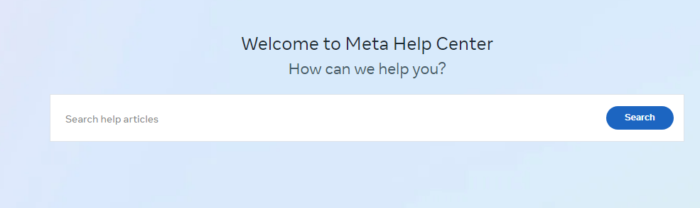
Step 2: Visit the Meta Help Center
Meta’s Help Center is a treasure trove of resources for troubleshooting common issues. You may wish to start here to see if your issues can be fixed. This Meta Help account section gives detailed walkthroughs of some common Meta account problems.
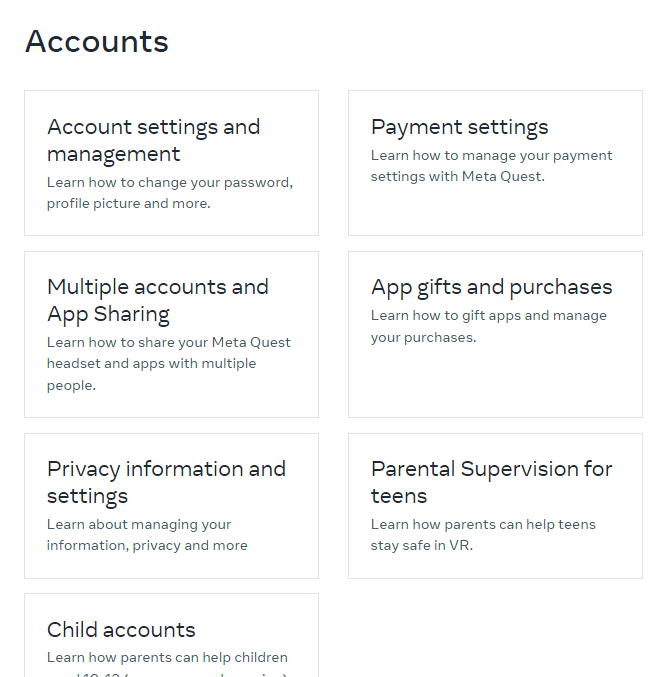
Step 3: What EXACTLY is the issue?
Clearly define the issue you’re facing with your VR Meta account. If you received an email or are getting an error when logging in, Write down or screenshot the exact error message. This is important as you must quote the exact message in your correspondence with support. You will also need to gather a bunch of additional information. Get ALL this information together and write it down before you start.
————————————————
Sample Meta Support Template (Get all this info together before starting!!)
Hello Meta Support,
I received an error message that my child’s VR Meta account will be marked for deletion on March 12, 2024 and I need to verify the account. I hope you can help me resolve this issue.
The exact error message is “It seems like you may be sharing an account with a child or using the wrong account for your age. We’ll need you to upload an ID to confirm your age”
The serial number for my Meta Quest 2 headset is SN: 5XPVR522K63189
I have created an adult Meta account Username – IAmDad49. The child Meta account Username is – IAmKid11.
An Alternative email to contact us on that is not associated with the Facebook account is – Iamdad49@gmail.com
I have included a copy of My ID as well as my child’s birth certificate showing that he is 11 years old – Birthday 02/01/2023
Thank you for your help in this matter.
Bob Smith
————————————————
Step 4: Visit the Meta Support Center
If you have moved beyond the basic troubleshooting, you will likely need to contact support. This will involve clicking through multiple prompts (these frequently change, so if they are not exact matches, try your best to click through a few options and let us know in the comments so we can update!).
Click here to access Meta Support Contact Page.
Step 5: Log in to your Parent Meta Account
If you have set up and still have access to your parent meta account, you should log in here. This will allow you to have your serial numbers and other information ready for troubleshooting. If you can not access the account, continue to the next steps.
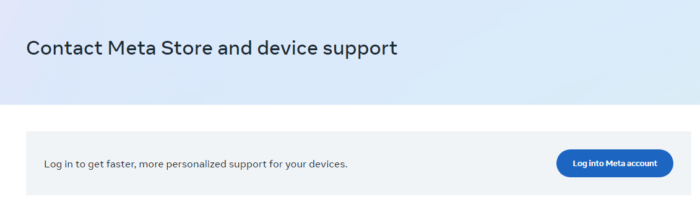
Step 6: ****Chat directly with Meta Support – Contacting Meta support****
This is a direct link to be contacting Meta support and chatting with an agent. Again, these prompts frequently change. (Let us know in the comments if you have succeeded or need help!)
Select this link here to chat live with Meta Support.
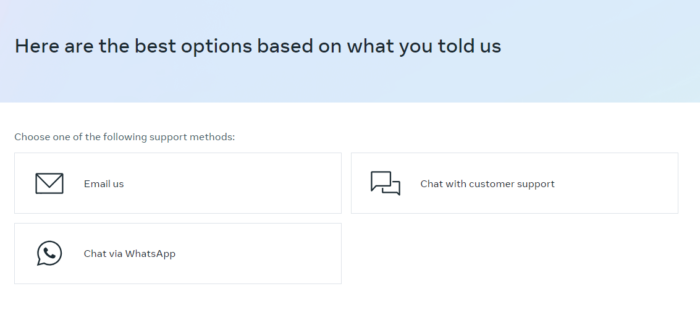
Step 7: Submit A Meta Support Ticket Instead
If the chat link is not working or you don’t get a good result contacting Meta support chat, you can submit a ticket using the steps below.
Start by selecting Account.
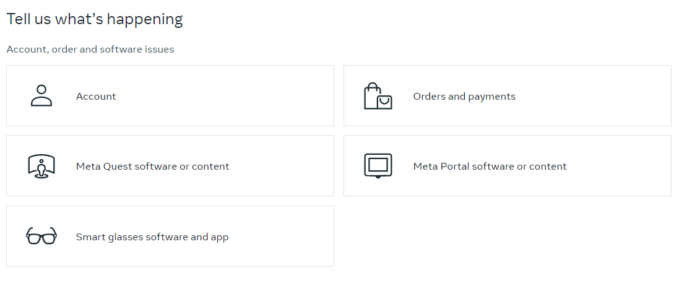
You can then select Using a Quest Device.
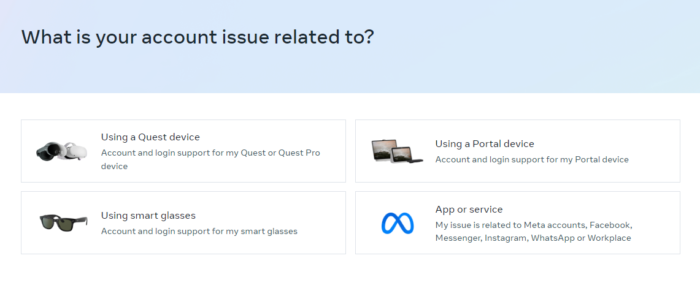
Select My Issue Is Not Listed Here.
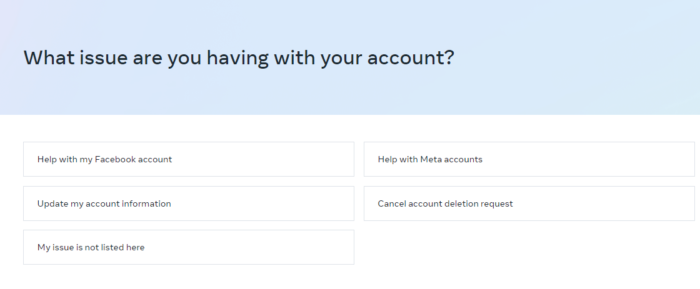
This should allow you to fill out a support feedback form. Here, you can help yourself out by providing as much information as possible. This is a typical response from Meta via this form.
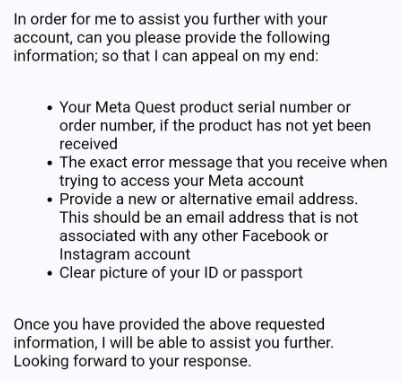
Again, submitting the meta support template above is your best first step. Include all the information, screenshots, exact error messages, serial numbers, usernames, emails, and most importantly, BE NICE.
Step 5: Await Response from Meta Support
After submitting your request or report, Meta’s support team will review the information and take appropriate action. This process may take some time, so patience is key. You will receive updates and further instructions via the email address associated with your report.
Final Thoughts On Dealing with Meta VR Account Suspended / Meta Support for Child Accounts
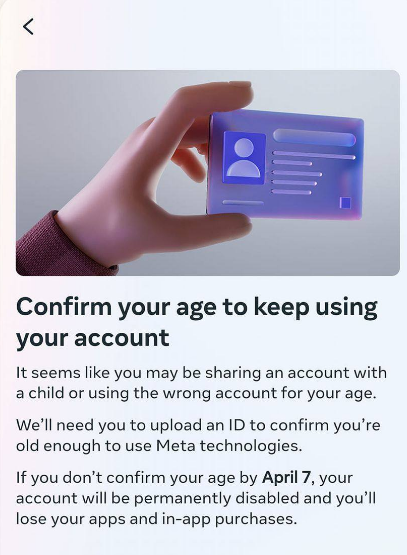
Navigating the complicated process of managing, updating, or recovering Meta accounts for minors is no small feat. The digital environment offered by Meta, including Facebook and VR experiences, demands many steps, especially for accounts in the younger audience. Whether setting up a new account for your child, modifying an existing one, or dealing with account closures due to age restrictions, the journey requires patience. Following our guide gives you the best chance at getting your child’s account working again.